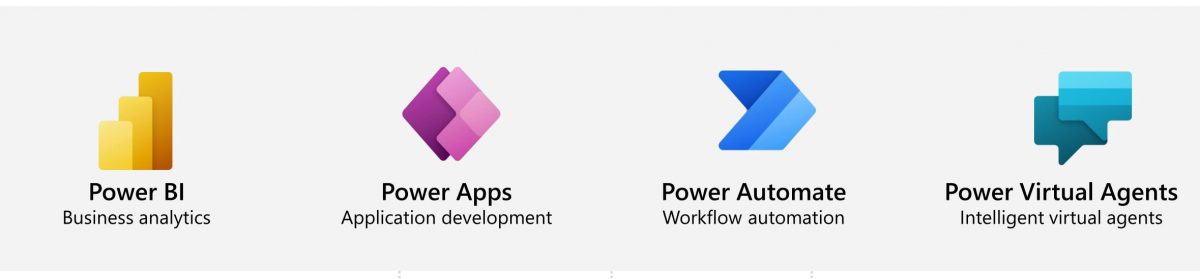Business Problem: When someone in the organisation leaves and if they are flow owners of certain Power Automates, then often in Dev Environment, we find connection reference issues coz we have disabled their user ids and others are unable to update that as they are not co-owners of the flow.[Given that you always you one dedicated service admin account for higher environments, well
Solution: As a solution,you could change the owners of all such flows instead of doing it one-by-one and then you can use your own connection reference, update the flow, etc.
Please Note:An owner, co-owner, or an admin can change the owner of a solution-aware flow to another user to ensure business continuity.
Step 1: Go to Advanced Find and Look For “Processes” table.
Step 2: Select filter as “Category equals ‘Modern Flow'”


Step 3: & “Owner equals ‘the person who left the org'”
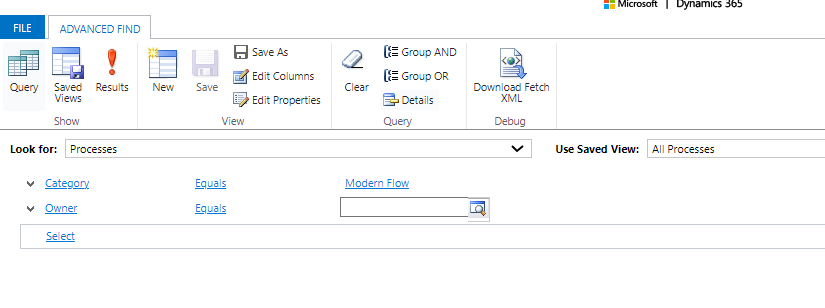
Change the Look in-You can find them in Disabled Users lookup view>Select & Add

Step 4:Click on Results>Select all the Flows in their name. [You can also filter by Status if needed]
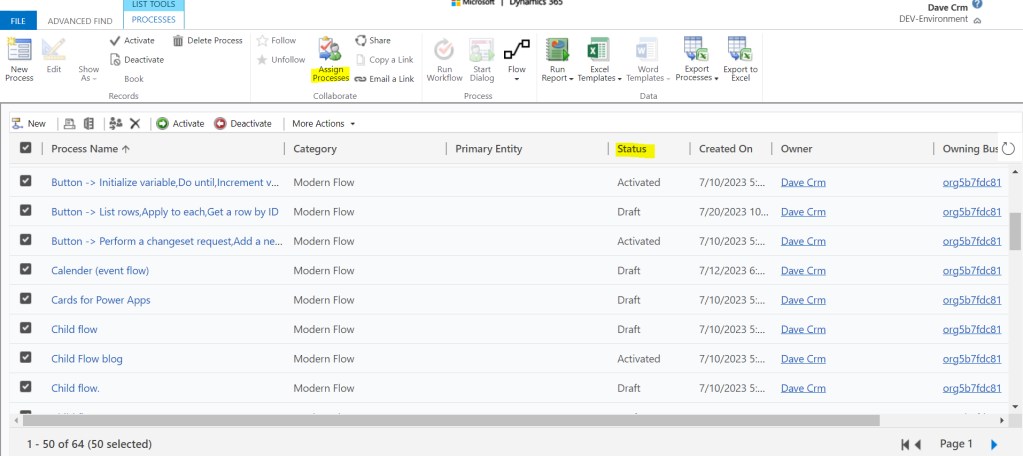
Step 5: Click on “Assign Processes”

Step 6:By default it assigns to “Me”, change it to “User or Team” and select the desired User and click on “Assign”
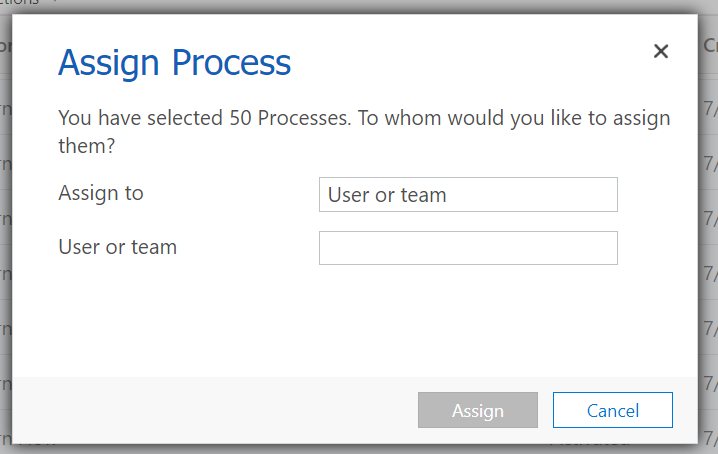
Voila! Thus in such simple steps, all the flows which were owned by the last user changes to the new one.
Hope it helps!
& the Power Quote of the day is:
“Failure is not the opposite of success: it’s part of success.”
— Arianna Huffington